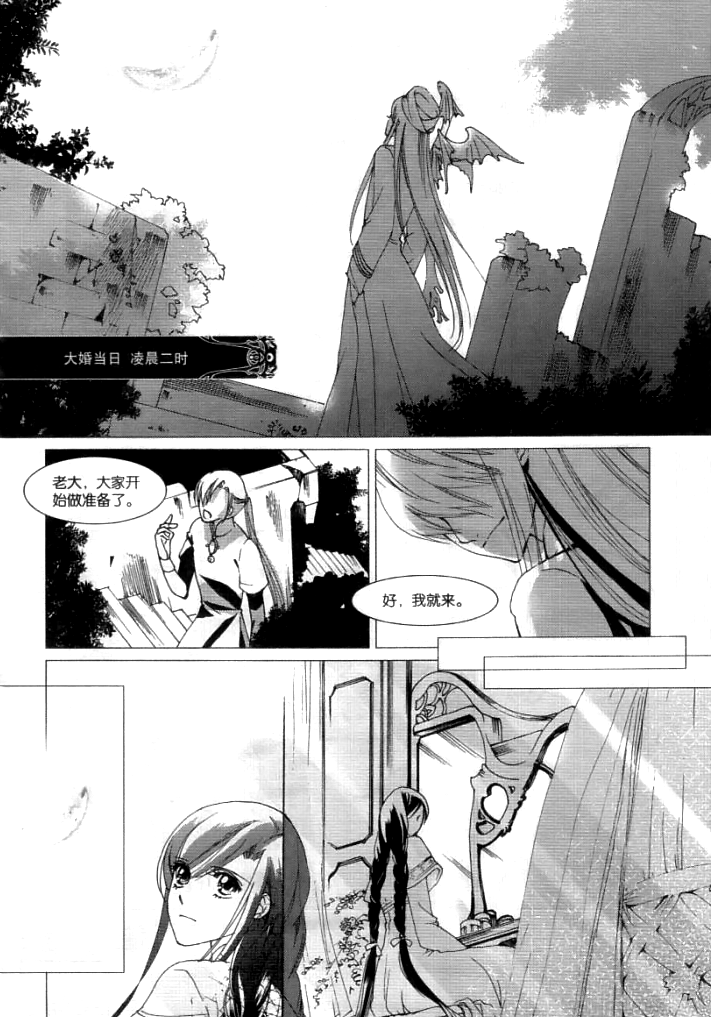murasakii23
Guest
hi this is my first time cleaning, and i want to know whether you should do grey inking. I haven't done the borders yet on this page, and i want to ask someone's opinion. and what program is best for inking? ive looked around, but it gets confusing >_<
heres my 1/2 clean version:
http://s361.photobucket.com/albums/oo55/bkwm23/?action=view¤t=02.png
heres the original:
http://s361.photobucket.com/albums/oo55/bkwm23/?action=view¤t=02.png#!oZZ1QQcurrentZZhttp%3A%2F%2Fs361.photobucket.com%2Falbums%2Foo55%2Fbkwm23%2F%3Faction%3Dview%26current%3D02-1.jpg
any help would help:P
heres my 1/2 clean version:
http://s361.photobucket.com/albums/oo55/bkwm23/?action=view¤t=02.png
heres the original:
http://s361.photobucket.com/albums/oo55/bkwm23/?action=view¤t=02.png#!oZZ1QQcurrentZZhttp%3A%2F%2Fs361.photobucket.com%2Falbums%2Foo55%2Fbkwm23%2F%3Faction%3Dview%26current%3D02-1.jpg
any help would help:P